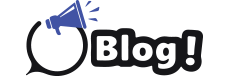How to Fix Common TikTok Errors and Get Back to Scrolling in No Time
TikTok is a video-centric social media platform well-known for its viral and trending nature. Though there have been several ups and downs, this versatile application is a favorite for millions of users, and we hope that you are one among them.
Similar to any other app, TikTok allows users to share many short videos. Many users plan extraordinary content after seeing the videos online. They use a tiktok to MP4 tool to download and watch the videos multiple times. The users also watch videos on TikTok without fail. But, TikTok is also prone to errors and glitches that can interrupt your video viewing experience. Whether you are a content creator or consumer, returning while doing something within the app would be devastating. No worries anymore! This guide is here to explore the common errors, diagnose the potential causes, and provide suitable solutions to get you back on track. Buckle up! Let’s dive in without further ado!
Checking Internet Connection and Updating Apps
A weak Wi-Fi signal or cellular data connection can cause various problems, from videos refusing to load to being unable to refresh your feed. So, run a speed test to see if your internet is up to the level.
Likewise, an outdated TikTok might not be compatible with the latest server-side changes. Therefore, head to your app store (Google Play Store for Android or App Store for iOS), search for TikTok, and update the app if available to fix the bugs and compatibility issues.
If both ideas fail to solve the issue, you could follow the troubleshooting ideas below.
1. TikTok App Not Loading
Problem: When you open the TikTok application, it doesn’t load, and you are stuck on the initial screen.
Solutions:
-
Close and reopen TikTok completely. On most devices, you can do this by swiping up from the bottom of the screen and removing the app.
-
If the internet connection is correct and the app is up to date, try uninstalling and reinstalling TikTok. This will have a fresh installation without any corrupted files.
2. TikTok App Crashing Frequently
Problem: TikTok applications crash or close randomly while you are using it unexpectedly.
Solutions:
-
Insufficient storage can cause apps to crash. So, delete unnecessary files or apps to free up space on your device.
-
A simple restart can often resolve crashing issues. Simply turn your device off and back on again.
-
Go to your device settings, find TikTok, and clear its cache and data. This can resolve issues caused by corrupted temporary files.
3. TikTok Notifications Not Working
Problem: You are not receiving any notifications for new messages, likes, or comments from your TikTok account.
Solution:
-
Take a look at your device to confirm that TikTok notifications are enabled. Navigate to your device settings, find TikTok under the ‘Notifications’ section, and toggle on notifications.
-
Verify that notifications are turned on within the TikTok app. To do this, open TikTok, go to your profile, tap the three dots for settings, and move to ‘Push Notifications’ to ensure they are enabled.
-
Sometimes, a simple restart can fix notification issues. So, power off your device completely, wait a few seconds, and turn it back on.
Pro Tip: Are you gaining fewer likes than expected? You can get likes to increase your engagement and increase your chances of going viral.
4. Video Upload Errors
Problem: One of the most common problems that creators face is getting errors while uploading a video.
Solutions:
-
Make sure your TikTok account is in good standing. If you have violated TikTok’s community guidelines, you might be temporarily restricted from uploading.
-
TikTok supports specific video formats and sizes. So, check if your video meets these requirements. If necessary, use a video converter to adjust your file.
-
Open Settings on your device, find TikTok, and clear its cache. This can help you to resolve issues caused by corrupted temporary files.
5. Video Quality Issues
Problem: Sometimes, the video you upload to TikTok may appear blurry or lower quality than the original.
Solutions:
-
Confirm that your device’s camera settings are set to the highest quality.
-
Check whether you have captured clips in a well-lit environment.
-
Use a video editing app to enhance the quality of your video before uploading it to TikTok. This can make your video look its best.
6. Error Messages and Unknown Issues
Problem: You are experiencing error messages or issues that don’t fall into the above categories.
Solution:
-
Use the exact wording of the error message to search for solutions online. Other users might have faced and resolved the same issue.
-
If you are unable to resolve the issue on your own, contact TikTok support for assistance. Share them with as much detail as possible, including screenshots and a description of the problem.
-
Until the problem is resolved, you can use a TikTok Viewer tool to continue watching your videos on the profiles you want.
Final Thoughts
Errors are common, and they usually happen. Since they are unavoidable while using apps like TikTok, you can resolve those issues by following the solutions mentioned in this guide. Don’t get frustrated. Just act wisely and get back to enjoying your favorite content. Happy TikToking 🎉