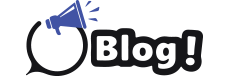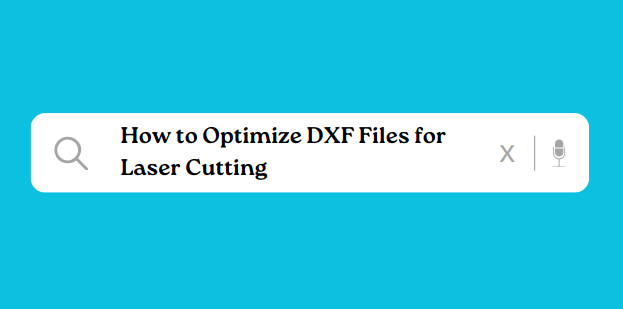Tips for Optimizing DXF Files
The grounding of laser cutter-friendly dxf files in dxf optimization is fundamental to ensure preciseness, efficiency and high quality products in cutting lasers.
DXF files are universally acknowledged as CAD drawing file format hence used in different spheres which include but are not limited to manufacturing, engineering and artistry or crafts.
But making dxf files compatible with laser cutters demands specialised knowledge and accuracy. Below are tips well worth considering towards optimising.
Related: What file does a laser cutter use
1. Keep It Simple and Clean
When preparing DXF files for laser cutting, simplicity is key. Complex designs may result in errors or inconsistencies during cutting. Keep your designs clean and free from unnecessary elements. Remove any overlapping lines, duplicate entities, or stray points that might cause issues during the cutting process.
2. Use Proper Scaling
Ensure that your DXF files are scaled correctly according to your design requirements. Incorrect scaling can lead to misaligned cuts and inaccurate dimensions. Double-check the scale of your drawing before exporting it to DXF format, and make adjustments if necessary.
3. Convert Text to Outlines
Text elements in DXF files might appear differently based on the font availability and settings on different systems. To avoid potential font issues, convert any text elements into outlines or curves. This ensures that the text will be represented accurately during laser cutting, regardless of the system used.
4. Check for Open Paths and Gaps
Before sending your DXF files for laser cutting, carefully inspect them for any open paths, gaps, or unclosed shapes. These can cause cutting errors or lead to incomplete cuts. Use vector editing software to close any open paths and ensure that all shapes are properly enclosed.
5. Set Proper Line Types and Colours
Different line types and colours can signify various actions for the laser cutter. Define your line types properly to indicate cutting, engraving, etching, or scoring operations. Consistent colour and line type usage will help the laser cutter interpret your design accurately.
6. Optimise Line Segments
Minimise the number of line segments in your DXF files to achieve smoother cuts and improve cutting efficiency. Too many small line segments can slow down the cutting process and affect the quality of the final result. Simplify curves where possible to reduce the number of segments.
7. Select the Right DXF Version
When saving DXF files, choose the appropriate DXF version compatible with your laser cutting machine. Different machines may have specific DXF format requirements, so ensure compatibility by selecting the correct version when saving your files.
8. Account for Kerf Width
Kerf refers to the width of material removed by the laser during cutting. Depending on the material and laser setup, kerf width can vary. Adjust your DXF designs to account for kerf width, especially in tight-fitting parts or assemblies, to achieve accurate dimensions in the final product.
9. Test with Prototypes
Before running a full production job, it’s wise to test your DXF files with prototypes. This allows you to identify any potential issues beforehand and make necessary adjustments without wasting materials or time on the final run.
10. Document Your Settings
Keep a record of the settings and parameters used for laser cutting each DXF file. This documentation can be invaluable for future reference and helps maintain consistency, especially for recurring projects or designs.
By following these tips for optimising DXF files for laser cutting, you can streamline the cutting process, minimise errors, and achieve precise results for your projects.